Introduction to WordPress categories and tags
One of the most widely used content management systems, Difference Between Categories and Tags in WordPress, provides users with a number of options to efficiently arrange and categorise their material. Tags and categories are two of these tools. Even though they can first appear to be identical, knowing the subtle differences between them is essential for a better user experience and website structure optimisation.
Understanding categories in WordPress
What are categories?
WordPress uses categories to arrange material in a hierarchical fashion. They function as overarching subjects or divisions that include connected articles. A food blog, for example, would have categories like “Recipes,” “Desserts,” and “Healthy Eating.”
How to create categories in WordPress
It is simple to create categories in WordPress. Go to Posts > Categories in the WordPress dashboard. This is where you can easily manage current categories, assign parent categories, and add new ones.
Best practices for using categories
It’s crucial to keep categories consistent and pertinent while using them. To make it simple for readers to access similar material, each post ought to be placed in the appropriate category. To further reduce confusion and complexity, try not to create too many categories.
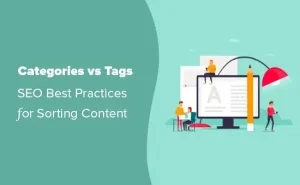
Exploring tags in WordPress
What are tags?
Tags are non-hierarchical keywords or phrases that offer more specific details about the content of a post than categories do. They provide an adaptable method of content classification that goes beyond category boundaries. Useful tags for a trip blog may include “Beach,” “Adventure,” or “Europe.”
How to add tags in WordPress
It’s easy to add tags to your entries. You will see the Tags box on the right side of the screen while creating or updating a post. Using commas, separate pertinent terms to create content tags.
Tips for effective tagging
Pay attention to specificity and relevancy while using tags to optimise their usefulness. Select keywords that both appropriately sum up the substance of the post and are probably going to be utilised by readers looking for related subjects. Furthermore, to keep things coherent and clear, try not to use tags excessively.
Key differences between categories and tags
Purpose and functionality
Categories offer a hierarchical framework for organising material and function as broad subjects or divisions. Tags, on the other hand, provide users with greater flexibility and granularity by enabling them to categorise postings using certain keywords or phrases.
Structure and hierarchy
Because categories are organised hierarchically, parent-child connections are possible. Conversely, tags are not arranged in a hierarchy and exist apart from one another.
Usage and implementation
Usually used for primary navigation, categories direct users to the main areas of a website. By adding more context, tags are more supplemental and help to improve content discovery.
Examples illustrating when to use categories and tags
To understand the practical application of categories and tag, consider the following examples:
-
A fashion blog may have sections for “Clothing,” “Accessories,” and “Beauty.”
-
Labels: Items falling under the “Clothing” category may have additional tags designating “Dresses,” “Shoes,” or “Tops.”
SEO implications of categories and tags
Impact on website organization
Making effective use of categories and tags may improve the organisation of your website and increase user and search engine accessibility. Search engines are better able to comprehend the structure and relevancy of your material when it is clearly categorised.
SEO best practices for categories and tags
Make sure you use descriptive keywords and phrases when optimising categories and tags for search engines. Make sure search engines can index your category and tag archives, and refrain from producing thin or redundant material for several categories and tags.
Best Practices for Using Categories and Tags
In order to get the most out of WordPress’s categories and tags, it’s imperative to adhere to the following best practices:
-
Prevent Overuse: Only employ categories and tag when they are truly useful to the material. Using them excessively might mislead users and clutter your website.
-
Remember Hierarchy: To guarantee a logical arrangement of material, take into account the hierarchical structure while developing categories.
-
Consistency in Naming Conventions: To prevent misunderstandings and facilitate user navigation, name tags and categories consistently.
Conclusion
Finally, in order to efficiently organise and categorise information in WordPress, categories and tags are crucial components. Notwithstanding these commonalities, each is appropriate for different situations due to its variations in usage, structure, and goal. The usability and SEO performance of your WordPress website may be enhanced by knowing how to use categories and tags effectively.
FAQs
1. Can I use both categories and tags for the same post?
-
Indeed, a single post may utilise both categories and tags. But make sure they fulfil different functions and don’t cross over too much.
2. Are categories and tags visible to website visitors?
-
For ease of navigation, categories are usually shown in menus or sidebar widgets, although tags can also show up at the bottom of specific entries.
3. Can I change the categories and tag assigned to a post later?
-
Yes, you may use the WordPress dashboard at any moment to amend and change the categories and tags for any article.
4. Do categories and tags affect website performance or speed?
-
Categories and tag shouldn’t have a big effect on how well a website performs when applied correctly. To minimise clutter, do not, however, create an excessive number of categories or tags.
5. How do categories and tags benefit SEO?
-
By organising material, categories and tags facilitate search engines’ crawling and indexing of your website. You can also increase the relevancy and exposure of your content in search results by properly optimising your categories and tags.
You Can Also Visit Here : How to Implement SEO in WordPress

