Developers, Database Connection administrators, and data analysts utilize Oracle SQL Developer, a potent tool, to administer Oracle databases. It is essential to understand how to create a database connection, regardless of your level of experience with Oracle databases. We’ll cover every step of creating a database connection in Oracle SQL Developer in this tutorial, from installation to common problem-solving.
Introduction to Oracle SQL Developer
What is Oracle SQL Developer?
Oracle SQL Developer is a free graphical application that makes database development chores easier and more productive. It offers an easy-to-use interface for data modelling, SQL querying, and managing Oracle databases.
Importance of Making a Database Connection
You must first create a connection to the database server in order to work with Oracle databases in SQL Developer. A SQL developer can communicate with the database, run queries, and get data over a database connection.

Understanding Database Connections
What is a Database Connection?
A database connection is a link that is created between a database server and an application, such as Oracle SQL Developer. It permits data retrieval, manipulation, and management by facilitating communication between the client application and the database.
Why is it Necessary for Oracle SQL Developer?
Database connections are necessary for Oracle SQL developers to access Oracle databases. You will not be able to conduct SQL queries, view database objects, or debug PL/SQL code if there is no valid connection.
Making Database Connection
Launching Oracle SQL Developer
Use the desktop or Start menu to run Oracle SQL Developer after installation and configuration.
Adding a New Connection
Go to the Connections tab and click the green + symbol to add a new connection to create a database connection.
Configuring Connection Settings
In accordance with the database configuration, enter the connection parameters, including hostname, port, username, and service name (SID).
Advanced Connection Options
Connection Types: Basic vs. TNS vs. LDAP
Oracle SQL Developer offers flexibility based on network architecture by supporting multiple connection types, such as basic, TNS (Transparent Network Substrate), and LDAP (Lightweight Directory Access Protocol).
Authentication Methods
Depending on security requirements, developers can select authentication techniques such as integrated Windows authentication or password authentication.
Steps to Make a Database Connection in Oracle SQL Developer
Installing Oracle SQL Developer
Oracle SQL Developer must be installed on your computer before you can establish a database connection. The Oracle Technology Network website offers the most recent version for download.
Launching Oracle SQL Developer
Open Oracle SQL Developer from the Start menu or desktop once it has been installed. If you do not already have the Java Development Kit (JDK) installed on your computer, the application will ask you for the path to it.
Configuring a New Connection
Go to the Connections panel and select the green + icon to establish a new database connection. The New/Select Database Connection window will open as a result, allowing you to enter the connection information.
Providing Connection Details
In the New/Select Database Connection window, enter the following details:
-
relationship name: Give your relationship a meaningful name.
-
The login credentials needed to access the database are the username and password.
-
Connection Type: Choose the right connection type (such as TNS, LDAP, or Basic).
-
Hostname and Port: The database server’s IP address and port number.
-
System Identifier (SID) or Service Name: The database’s SID or Service Name.
Testing the Connection
To confirm the connection after entering the connection details, click the Test button. The connection test should have been successful, and you should get a success message if everything is configured correctly.
Troubleshooting Common Connection Issues
Invalid Credentials
Verify your username and password again if you receive an error message stating that your credentials are invalid. Verify that the account has the rights required to establish a connection with the database.
Incorrect Connection Settings
To make sure the hostname, port, SID, and service name are correct, check the connection settings. Inaccurate data or typos can hinder successful connections.
Network Issues
Look for problems with your system’s and the database server’s network connectivity. Network setups, proxy servers, and firewalls can occasionally prevent or limit database connections.
Firewall Restrictions
If you’re connecting to a database server located behind a firewall, make sure that the necessary ports are open and that the firewall allows traffic to and from your system.
Managing Multiple Connections
Organizing Connections
Users can manage connections more effectively by grouping them into folders using SQL Developer, especially when working with many databases.
Switching Between Connections
Developers don’t have to reenter connection data while switching between active connections, thanks to SQL Developer.
Advanced Connection Options
Using TNSNames
TNS (Transparent Network Substrate) names are supported by Oracle SQL Developer for establishing connections to Oracle databases. TNSNames can be set up in the SQL Developer options and used for database connections.
SSH Tunneling
You can encrypt the communication between your PC and the database server using SSH (Secure Shell) tunneling for secure connections over untrusted networks. SSH tunneling is included in SQL Developer.
LDAP Connections
Before creating a database connection, you can use LDAP (Lightweight Directory Access Protocol) connections to authenticate users against an LDAP directory server. This is helpful in settings that call for centralized user administration.
Best Practices for Database Connections
Using Secure Passwords
To avoid unwanted access, database accounts should always have strong, complicated passwords. Steer clear of default or simple-to-guess passwords.
Encrypting Connections
For the protection of sensitive data transferred between the client and the server, enable encryption for database connections. SSL/TLS encryption is supported by Oracle SQL Developer to ensure secure communication.
Regularly Updating Connection Settings
Make sure your connection settings are updated to reflect any changes to the database environment by reviewing and updating them on a regular basis. This entails changing network configurations, connection information, and passwords.
importance of Secure Database Connections
Protecting Sensitive Data
Sensitive data, including financial records, intellectual property, and personal information, can be protected against illegal access and interception with the use of secure database connections.
Compliance Requirements
Organizations must adopt secure connections and encryption techniques in order to comply with data protection regulations and safeguard sensitive data, as mandated by numerous regulatory standards like GDPR, HIPAA, and PCI DSS.
Optimizing Database Performance
Connection Pooling
To effectively manage database connections and reduce the overhead of creating new ones, use connection pooling. Application scalability and performance are enhanced by connection pooling.
Tuning Connection Settings
Adjust connection parameters, like fetch sizes, timeouts, and statement caching, to maximize efficiency and minimize resource usage. The throughput and responsiveness of the program can be enhanced by modifying these parameters.
Database Connection Maintenance
Monitoring Active Connections
Keep an eye on all open database connections to spot any unusual or excessive usage trends. By doing this, resource contention may be avoided, and everyone will have optimal performance.
Closing Idle Connections
Shut off inactive database connections to free up resources and lower the chance of security flaws. Memory is used up by idle connections, which might also be vulnerable to hacking or illegal access.
Reconnecting After Failures
If a connection fails or is interrupted, put in place automated procedures for reconnecting to the database. This reduces application downtime and guarantees continuous access to vital data.
Integration with Other Tools
IDEs and Text Editors
Visual Studio Code, Eclipse, IntelliJ IDEA, and other development tools are all easily integrated with Oracle SQL Developer. When working on database development activities, SQL Developer can be used as your primary or secondary IDE.
Version Control Systems
Connect version control systems such as Git or Subversion with Oracle SQL Developer to monitor modifications made to database objects, scripts, and configurations. Version control promotes teamwork among members and aids in the management of code modifications.
Reporting and Visualization Tools
For additional analysis and presentation, export the query results from Oracle SQL Developer to Microsoft Excel, Tableau, or Power BI, among other reporting and visualization programs. Different export options are offered by SQL Developer to accommodate varying reporting needs.
Future Trends in Database Connectivity
Cloud-Based Connections
We may anticipate seeing more cloud-based database connectivity choices in Oracle SQL Developer as cloud computing becomes more and more popular. This includes native support for third-party cloud systems like AWS and Azure, as well as Oracle Cloud Infrastructure (OCI).
Automation and Self-Service Options
We might see more automatic setup and configuration options for database connections in SQL Developer as automation technologies advance. Database connection setup and management could be made more efficient with the use of self-service portals and wizards.
Setting Up Oracle SQL Developer
Download and Installation Process
Developers must download Oracle SQL Developer from the Oracle website, and then follow the installation guidelines to get started.
Configuration Steps
Developers may need to adjust SQL Developer settings based on environment needs and personal preferences after installation.
Conclusion
The first step in using Oracle SQL Developer’s power for database development and administration is to establish a database connection. You may guarantee the seamless and effective operation of your Oracle databases by adhering to the procedures described in this guide and implementing best practices for database connectivity.
FAQs
-
What is Oracle SQL Developer?
-
Oracle Corporation offers a free graphical application called Oracle SQL Developer that is used for database building and administration.
-
-
Why do I need to make a database connection in Oracle SQL Developer?
-
For SQL Developer to work with Oracle databases, run queries, and carry out other database operations, a database connection is required.
-
-
What are some common connection issues in Oracle SQL Developer?
-
Invalid passwords, misconfigured connection settings, network issues, and firewall limitations are common connection problems.
-
-
How can I optimize database connections for performance?
-
By using connection pooling, fine-tuning connection settings, and keeping an eye on current connections for performance, you may optimize database connections.
-
-
What are the future trends in database connectivity for Oracle SQL Developer?
-
Future developments could include more support for cloud-based connectivity, task automation for setup and configuration, and improved user self-service options.
-
You can also visit here : Future AI Algorithms Have Potential to Learn Like Humans

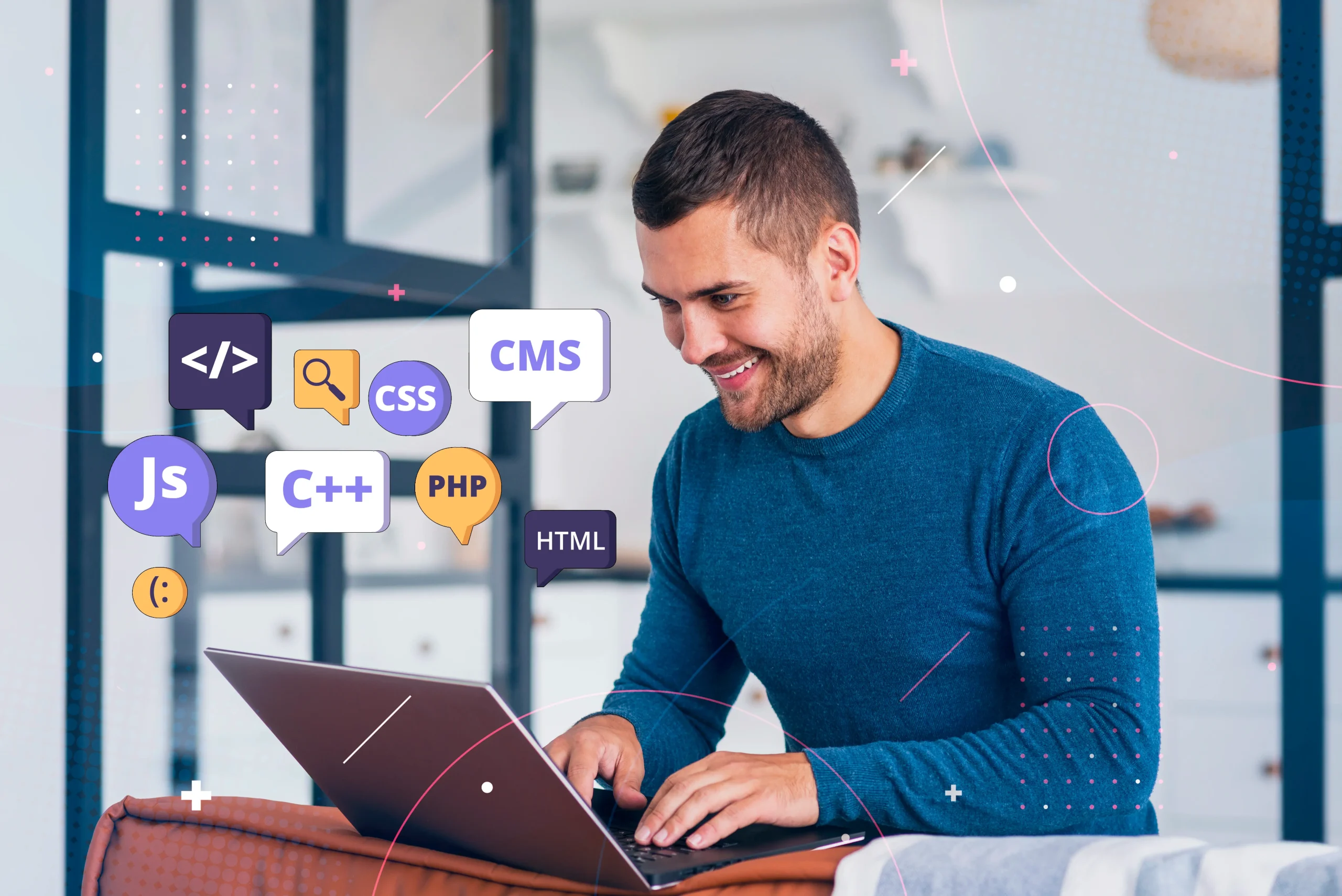
GIPHY App Key not set. Please check settings